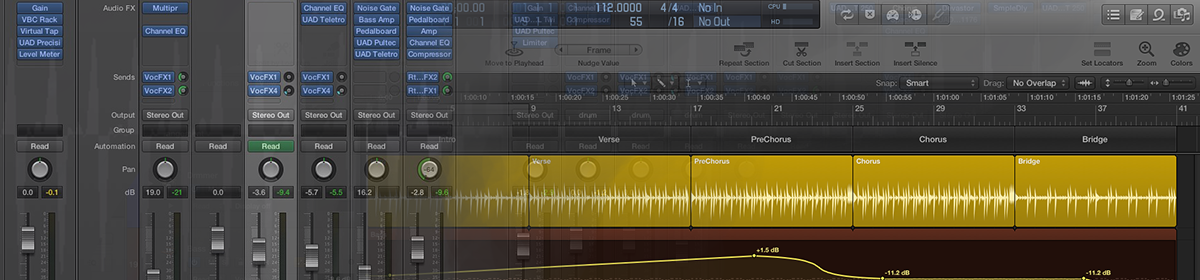Note: Apart from the major 10.5 update, all the others are mostly bug-fixes.
Yes I know it’s a little late to the gate on this post, but it seems every person and their cat/dog whipped out a review when it was released. So in this review, I will for the sake of completion briefly touch on the new “glamour” features, but I’m also going to look at more of the cool but less-obvious additions.
Although the main focus on the v10.5 update was new features, there were also a slew of workflow and interface optimizations – for example better scrolling, dragging and window centering. Also plug-in and Apple Loop scanning have been sped up significantly. If you use ARA (like I do with Melodyne) it now works much more reliably.
Drag and Drop. Many of the new features within Logic are designed to work with an enhanced Drag and Drop function – it’s so much easier to import samples and drop them into a sampler, Drum Machine Designer, or Alchemy. If you drag files onto a track header, it gives a variety of possible ways to import the sample to the devices listed above, and can include what mode you want to import them with.
Live Loops: This is probably the most dramatic new feature. Logic is now a bit like Ableton Live in that you can now record, compose and perform mixing in cells rather than regions. The cells work with all the usual types – audio regions and samples, MIDI, Drummer and the new Step Sequencer regions. You can switch between the two operational modes per track if you like and you can render a Live Loop performance onto the Main Window tracks. Or copy a region across from either direction. The Live loop window feels like Ableton’s clip view mode laid sideways. There are various ways to trigger the cells individually, or as groups (“Scenes”), with quantization on the start and end triggers, loop length etc. Currently compatible with most of the Novation Launchpad series.
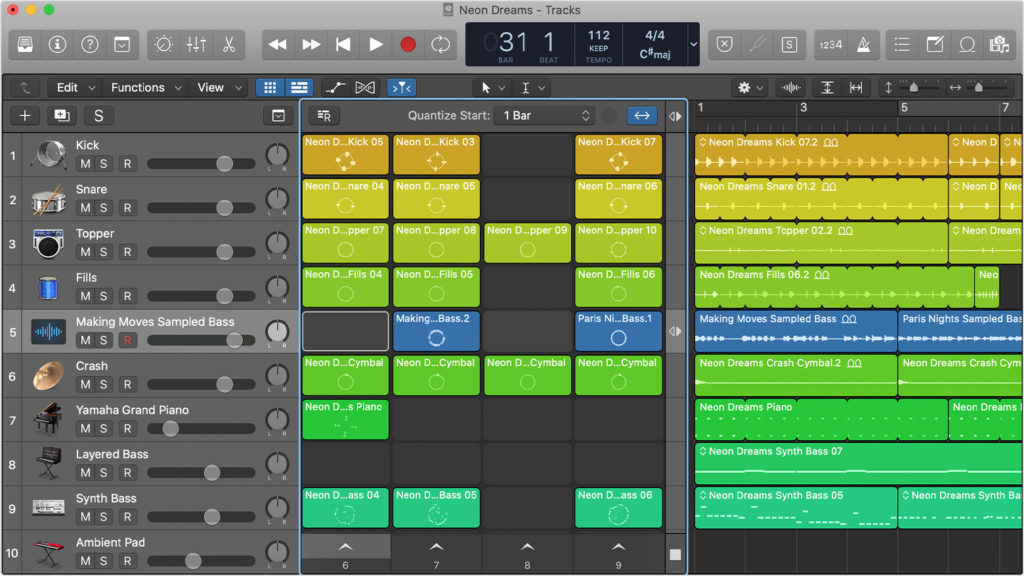
Sampler and Quick Sampler: The old EXS24 is finally gone, to be replaced by these two new samplers. “Sampler” is effectively the new EXS24, and is compatible with all the old EXS patches. It also has way more features, like flex and the ability to recognise pitch automatically. It also has more filters, more modulation mapping, good zone mapping options, it’s easier to set up round-robins, and better waveform editing. “Quick Sampler” can only have one sample at a time, but it still has a couple of import modes and longer samples can be automatically sliced. Between the two versions there are some excellent features. And they look much better.
Drum Machine Designer: This is a completely new version of DMD that works slightly differently than before. It is still basically a special macro instrument – sort of a track stack with a fancy pad interface, with each pad being assigned to a note and having a separate instrument/channel strip usually populated with a Quick Sampler instance. Apple have made this much easier to use than the old one and also way more powerful, so in a way you could think of it as another sampler option – much akin to Native Instrument’s Battery. They’ve addressed complaints from many users and now one of the cool things you can do with this new version is play/record each pad’s sound on its own MIDI track and pitch it up and down by where you play it on the keyboard.
Auto Sampler: This has been available in Apple’s MainStage for a couple of years now, and has now been ported to Logic. It is a specialised sampler designed for auto-sampling other instruments. It basically sends out a set of MIDI notes (you can decide on how many across the keyboard and whether you want to do velocity layers as well), then it records the result as a set of mapped samples. It can also auto-loop sustained notes. You can use it for external hardware synths, or MIDI instruments, depending on where you place the plugin.
Step Sequencer: The other hyped new device in Logic. Although those of us who come from the early days of Logic will recognize the similarity with the old Hyper Editor window in GM drum mode. This is a much more powerful version of that. Basically it is a highly detailed step editor where you can create tracks and assign notes, or various other features like note repeats, ties and skips. You set the chance a note will play. Each lane can have a different length and even direction. You can use it for drums or to create melodic/chordal patterns. You can even automate parameters within it in step fashion (it can glide between settings though). There is a whole new section in the Apple Loops browser for this features with heaps of new loops.
Drum Synth Instrument: This is like the synth part of Ultrabeat. It has a bunch of different types of drum and percussion sounds (kicks, snares, percussion, cymbals, and hi-hats) that you can tweak. It’s very handy and sounds good.
Remix FX Plugin: Pretty much a “DJ” jammer plugin. It’s actually quite good fun and can be automated and also played using the iPad Logic Remote.
Improved Logic Remote: This has had a bit of a tweak as well, with more functions added.
More content: As usual with these larger updates, Apple have added even more patches. And of course new patches for the new features as well. To quote Apple: Over 2,500 new loops in a variety of instruments and genres covering modern and classic hip-hop, electro house, reggaeton, future bass, techno, and transition effects. 17 Live Loops starter grids covering a range of electronic and hip-hop genres. More than 70 new Drum Machine Designer kits. Over 1,500 new patches. And this Logic version’s demo track is the multi-track project of Billie Eilish’s “Ocean Eyes.” There’s some good tutorials provided for the new features as well.
Cool Less-Obvious Stuff:
MIDI capture when stopped: One of my favourite new features! If you play MIDI while Logic is stopped, you can use the Capture Record button or key command to capture what you just played onto the selected track. It times-out after about 20 secs of not playing anything though. Combine this with Logic’s Smart Tempo editor (which can now use MIDI regions as well as audio) and you can also map your song tempo to the MIDI part you just played.
Content Slip and Rotate in regions: Slip: This menu item and key command allows you to slip the content of an audio or MIDI region left or right within the region boundaries. When you do this with audio it creates a little fake folder that the audio slides within. Note that with this mode, your audio region has to be smaller than the full audio file for it to work – otherwise there’s no extra content to slip with. And as with Take Folders you can Unpack or Unpack and Merge when you’re finished tweaking. Rotate: Almost the same, but now when it disappears off one side of the region it reappears on the other side as you “rotate” the contents. This one works fine with audio regions the same length as the audio file. I’ve been waiting for this feature for years.
Piano Roll Chord Analysis: You can analyse chords in Piano Roll by selecting notes anywhere – you now only need two (or more) notes instead of three.
Double and Half the cycle and region length: There are now key commands to double and halve the current cycle length as well as region lengths.
Alignment guides now extend into Global Tracks: A position guide line is now displayed when adjusting the left or right edge of a Marker in the Marker Track and the vertical guide line when dragging regions now extends into the Global Tracks.
Record automation with MIDI recording: This is quite a significant one. You can now record a MIDI performance and also automate parameters with automation at the same time. There is a new sector under automation menu.
No more adding key signature changes inadvertently by changing LCD display key: In cases where the project contains only one key signature, adding a key signature in the LCD now always changes the project key signature rather than inserting a change at the current playhead position.
Region drag to create duplicate track: Dragging a region below the last track in the Track List now creates a new track with duplicate settings. It is also possible to copy a track by Option-dragging it below itself in the Track List. (I’m sure I have done this before anyway) – you can do it with multiple tracks though.
Auto-colour Markers: There is a preference for auto-colouring created markers.
Removing fades from audio regions: It is now possible to selectively remove Fade-ins, Fade-Outs, Crossfades or all Fades from the contextual menu on regions.
Extra Smart Control Tabs for Aux and Masters: When you open up the Smart Controls pane, you’ll see some extra tabs for the Aux returns the channel strip is connected to, and the Main out channel strip.
Missing audio files: The Project Audio window now shows the last known path for missing audio files
Upbeat event playback: There is a new menu item “Reactivate Upbeat Event Playback” to allow MIDI notes that are ¼ note or less before the start of a region to play, in cases where the left edge of the region has been edited. Note that having this on can mess with you sometimes as well.
Channel EQ Plugin Updates: Slightly new interface and fixed some bugs and finicky things so it works better. There is now a contextual menu for switching the EQ range, Analyzer Resolution and Analyzer Mode in the extended parameters section. The frequency setting can now be adjusted in finer increments. The vertical scale display now adjusts dynamically, depending on how much boost or cut is applied. The range of the Analyzer in the Channel EQ and Linear Phase EQ is now switchable between 60db and 120 db.
New Key commands:
- Rotate and slip content of Piano Roll by grid.
- Can bypass all plugins on a track.
- Hide all but selected tracks.
- There are now separate key commands available to apply each possible quantization value.
- There are now key commands to double and halve the current cycle length.
- There are now separate Key Commands to select the members of each Group and Key Commands to show/hide up to 64 groups.
- Color by Articulation.
- Forward by Nudge Value and Rewind by Nudge Value.
- Menu Items in the Take Folder drop-down menu now display their equivalent key commands.
Mixer: Heaps of bug fixes and general improvements in responsiveness. You can do a couple more Mixer functions using the channel strips in the Inspector pane on the Main Window as well.
Here’s a bunch of the new Mixer stuff:
- There is now a key command to bypass all plug-ins on selected channel strips.
- There’s now 64 mix groups. Option-clicking the Group slot on a channel strip now selects all other channel strips that are members of the same group.
- It is now possible to see the presets for a plug-in in the Sound Library by Shift-clicking it.
- Fixes an issue where the click zone to control Stereo Pan is unexpectedly small (This was a real pain but is a lot better now).
- There are now menu commands to remove all plug-ins, or all bypassed plug-ins, or all empty insert slots or all sends from selected channel strips.
- Typing a hyphen with a space before and after now forces a line break in a Channel Strip name.
- Right- or Control-clicking a group slot now opens a contextual menu with group settings.
- The Pan Law setting now allows for -4.5 dB and -6 dB compensation (This option is in Project Settings).
Name Labels in Piano Roll: Drum names now show up in the piano roll properly.
Apple Loop enhancements:
- It is now possible to drag a mixed selection of MIDI and audio regions to the Loop Browser.
- Flex-based transients are now used when regions are exported as Apple Loops.
- The minimum duration for Untagged Loops to be recognized as loops rather than one-shots has been lowered to 1.7 seconds.
- Untagged Loops can now be edited in the Smart Tempo Editor.
- Enabling Follow Tempo on Apple Loops and Untagged Loops now reliably sets their Flex Markers
- When audio Apple Loops are dropped into project they match the playback level in the loop browser.
Input the tempo of audio files in the Project Audio window. There’s now a tempo column that you can type into to enter the audio file tempo.
Improved Logic Pro Help: Available from the Logic Pro X Help Menu, it is now available in PDF or Apple Books format. This replaces the clunky “help app” pop-up overlay window which was out of date and atrocious to navigate. Importantly – like the original biblical set of paper manuals, it now has a glossary at the end which makes it easier to find terms. As always, there’s a manual for Logic app itself, plus other separate ones for the Logic Pro Effects and the Logic Pro Instruments. There is also an online-only help section for Control Surfaces support.