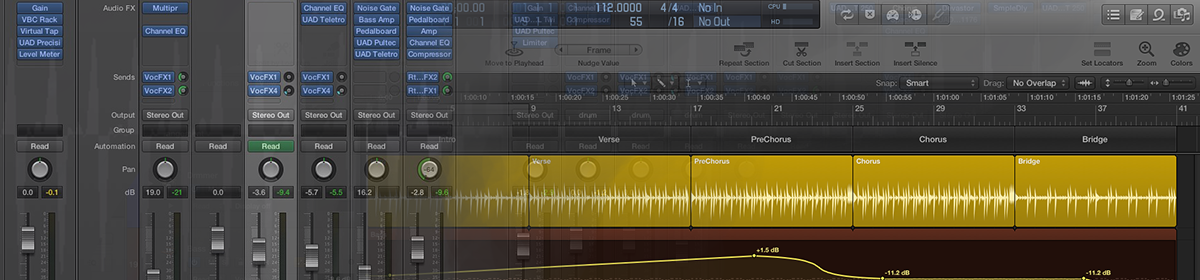Note: Updated May 2020
One of the big problems – or rather “features” – with Logic is that it’s so customisable. It’s designed to be used by people who have many different interests setting it up in different ways to suit their creative strengths. It’s also been through some quite significant changes over the past few years, with various features added, menus being moved around the place, and completely different default key commands.
Logic even installs with different options depending on whether it’s a new installation or whether you had Logic 9 installed previously.
So all this makes it a little more complex to get up and going for the new user.
With a fresh install, Logic Pro X assumes you are a novice and installs what appears to be the “GarageBand” defaults. You can tell if you have this option selected if Logic displays wooden sides in the window, just like GarageBand. This version of Logic Pro X is extremely limited in what it can do – there are numerous preferences, functions and menu items missing in this configuration. It really is “GarageBand Pro” in this mode!
You can enable all the cool extra stuff by going into Logic’s preferences and turning on the Advanced Tools. (Logic/Preferences/Advanced Tools).
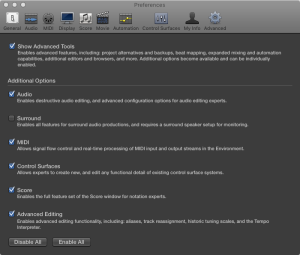
I’d turn on everything except Surround unless you specifically need that option. (Adding surround-format Apple Loops can inadvertently change your mixer into Surround Mode).
Now you should have a bunch of extra options in Logic.
I recommend you add three tools to the Main Window (rather than two) and make the right mouse tool the Marquee Tool. See other articles for detail.
Go to Logic Pro X/Preferences/General then Editing tab.
Select drop down: Right Mouse Button: Is Assignable to a Tool
To make things easier for you I’m attaching my personal Key Commands based on a hybrid current Logic key commands and some tweaked Logic 9 key commands. Unzip and put them here: /Users/YOU/Music/Audio Music Apps/Key Commands and then select them by going to the menu: Logic Pro X/Key Commands/Presets and then choosing it.
Zeds Updated 2020 Key Commands
I’m also including a Logic Pro X song template that has my own recommended tweaks that I’ll justify in some follow-up posts. Unzip and put here: /Users/YOU/Music/Audio Music Apps/Project Templates. You’ll find it under “My Templates” when you use Logic’s File/New from Template option.
And finally, here’s my latest list of recommended Logic Pro X preference and project file tweaks if you feel like matching my setup.